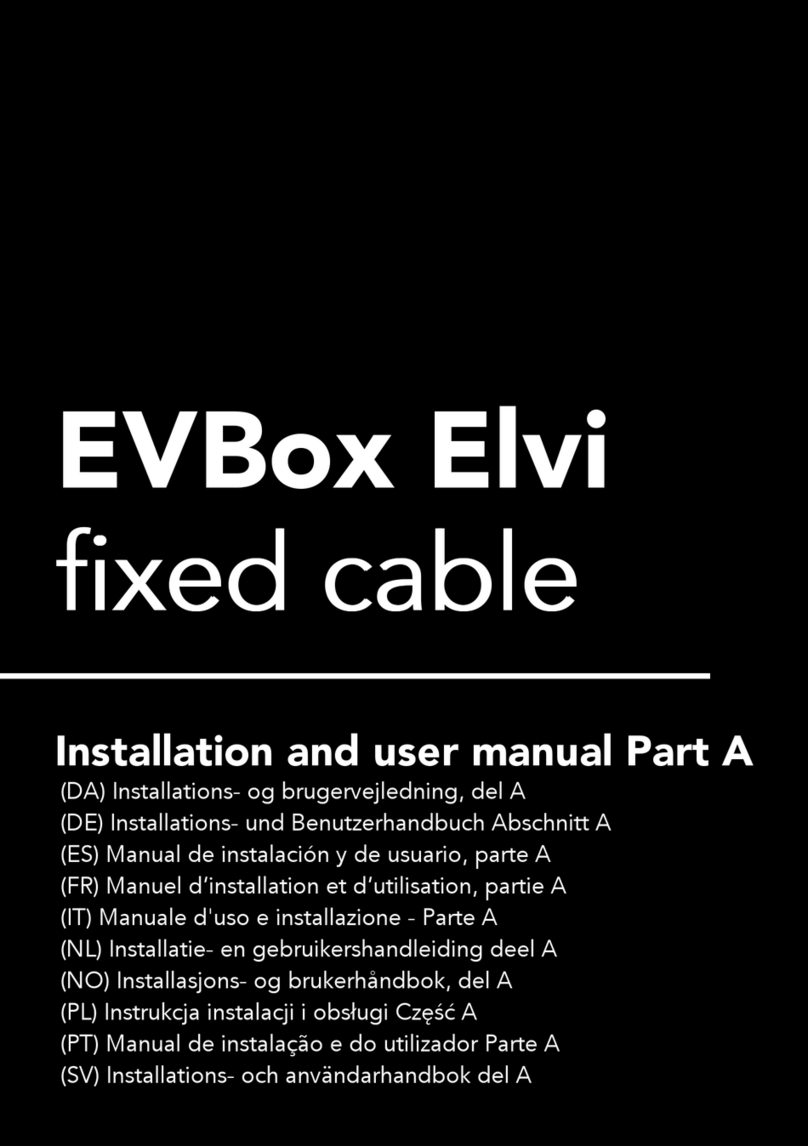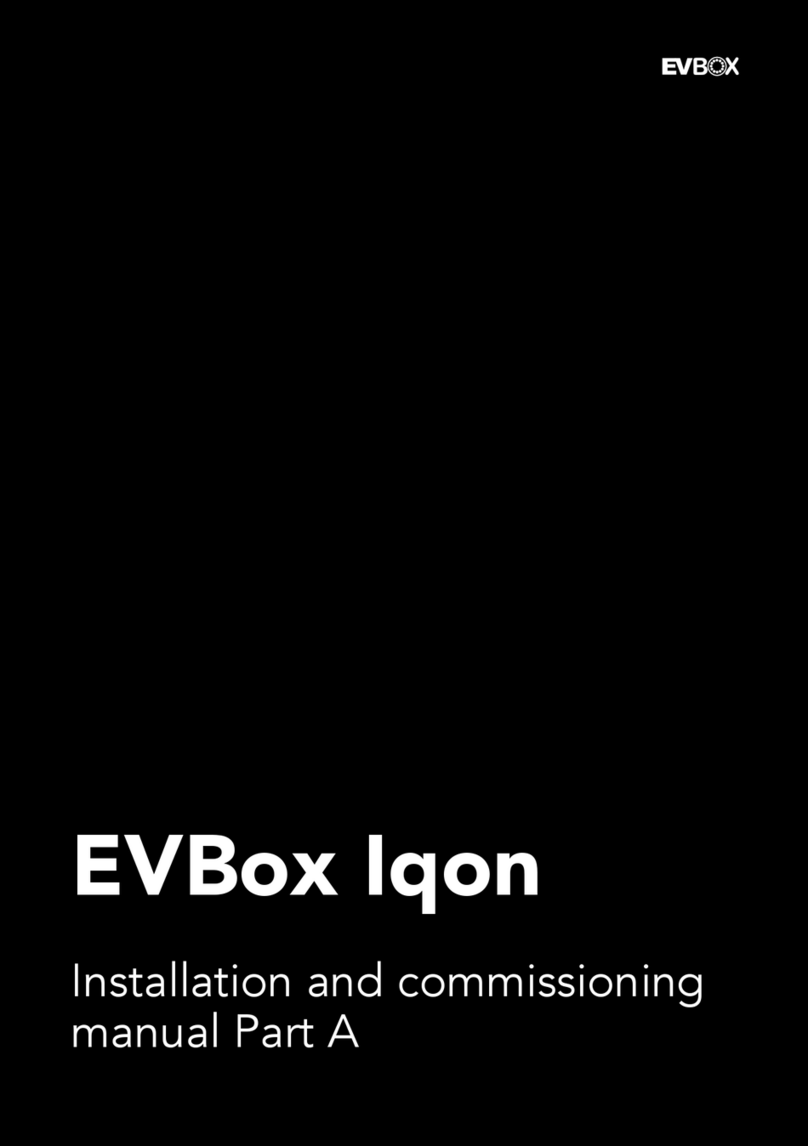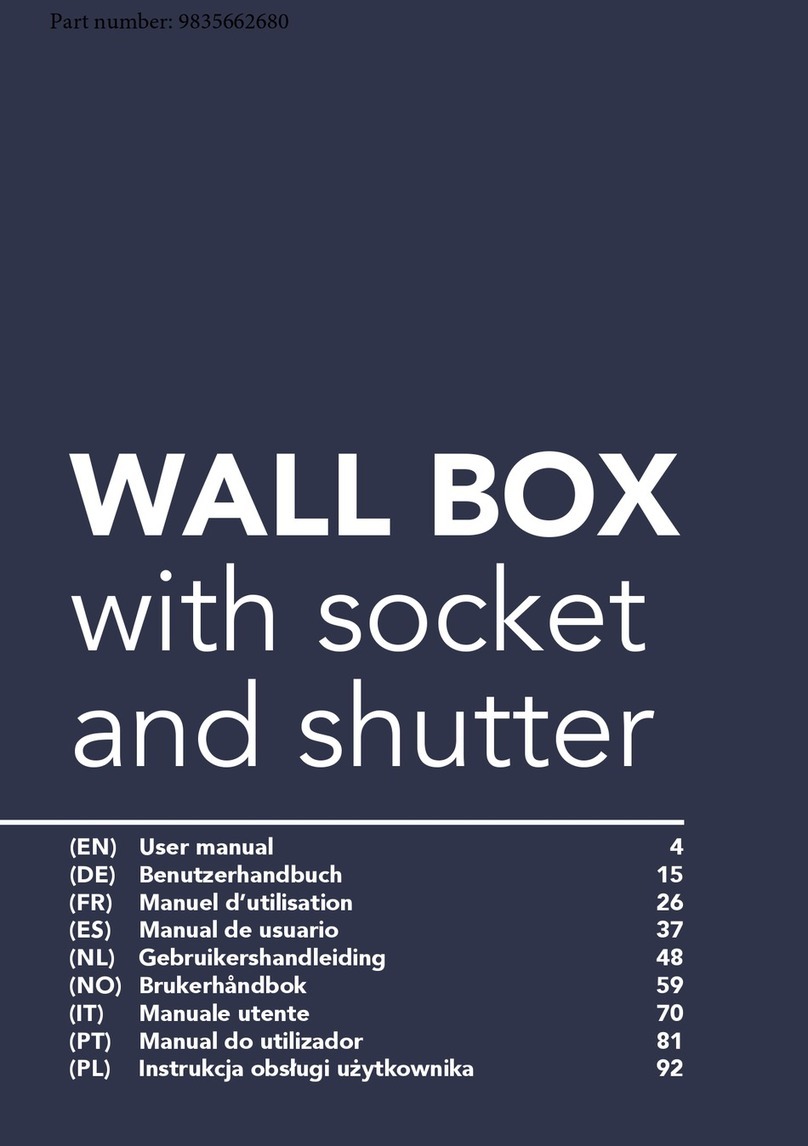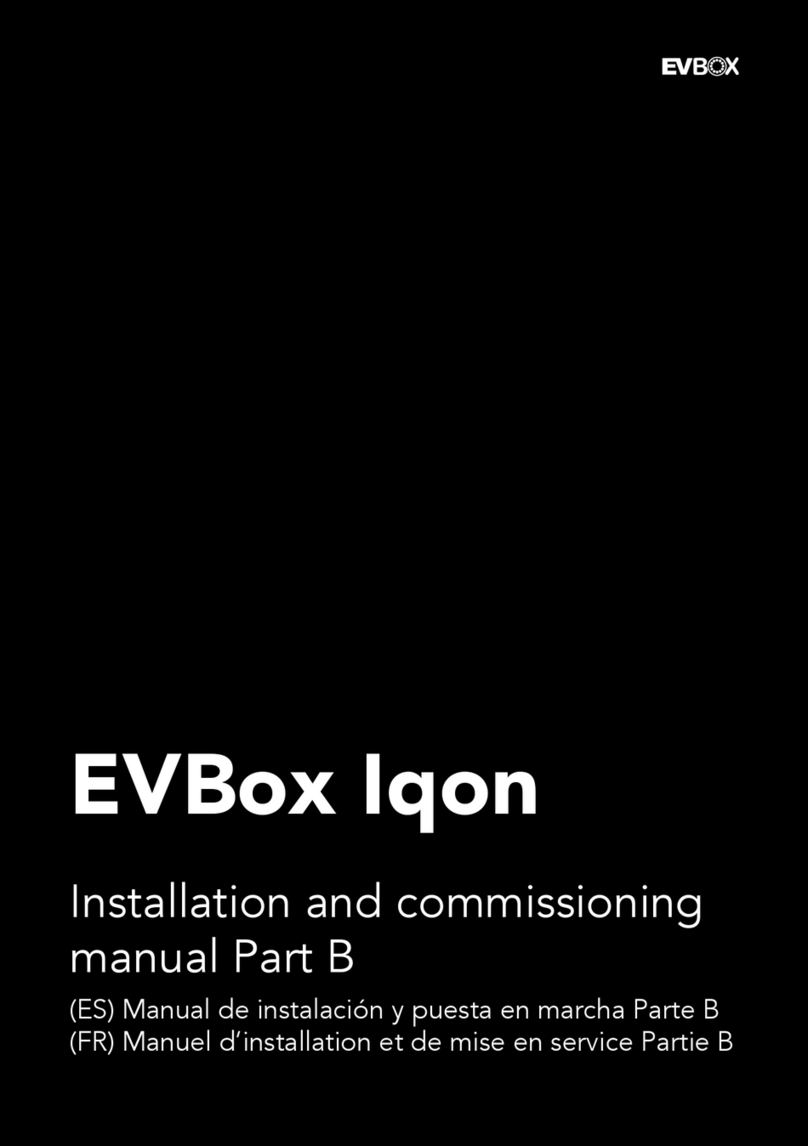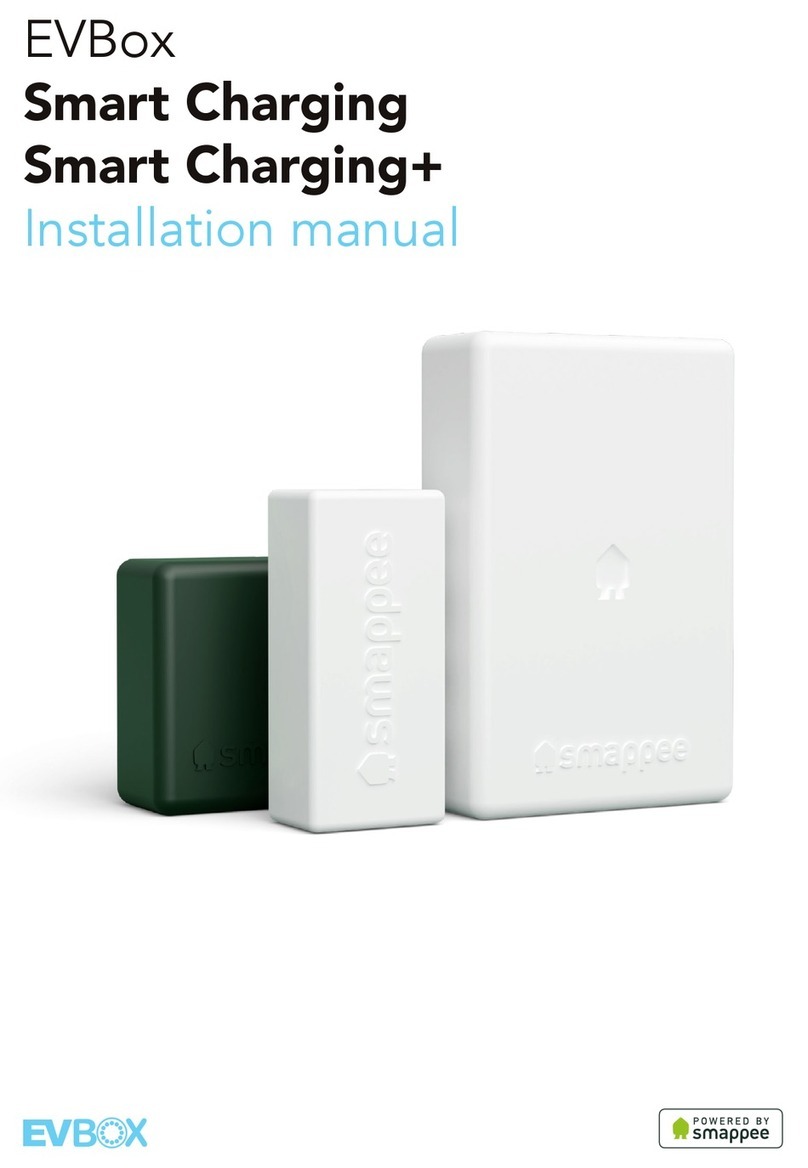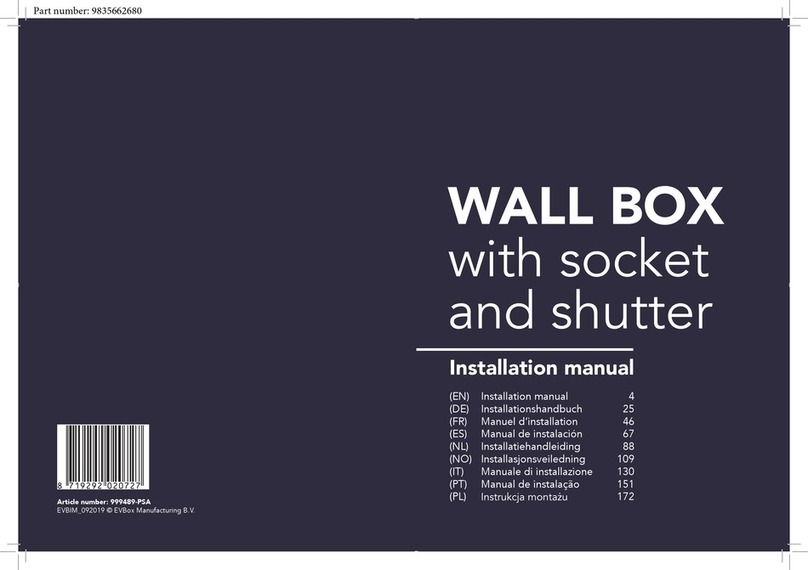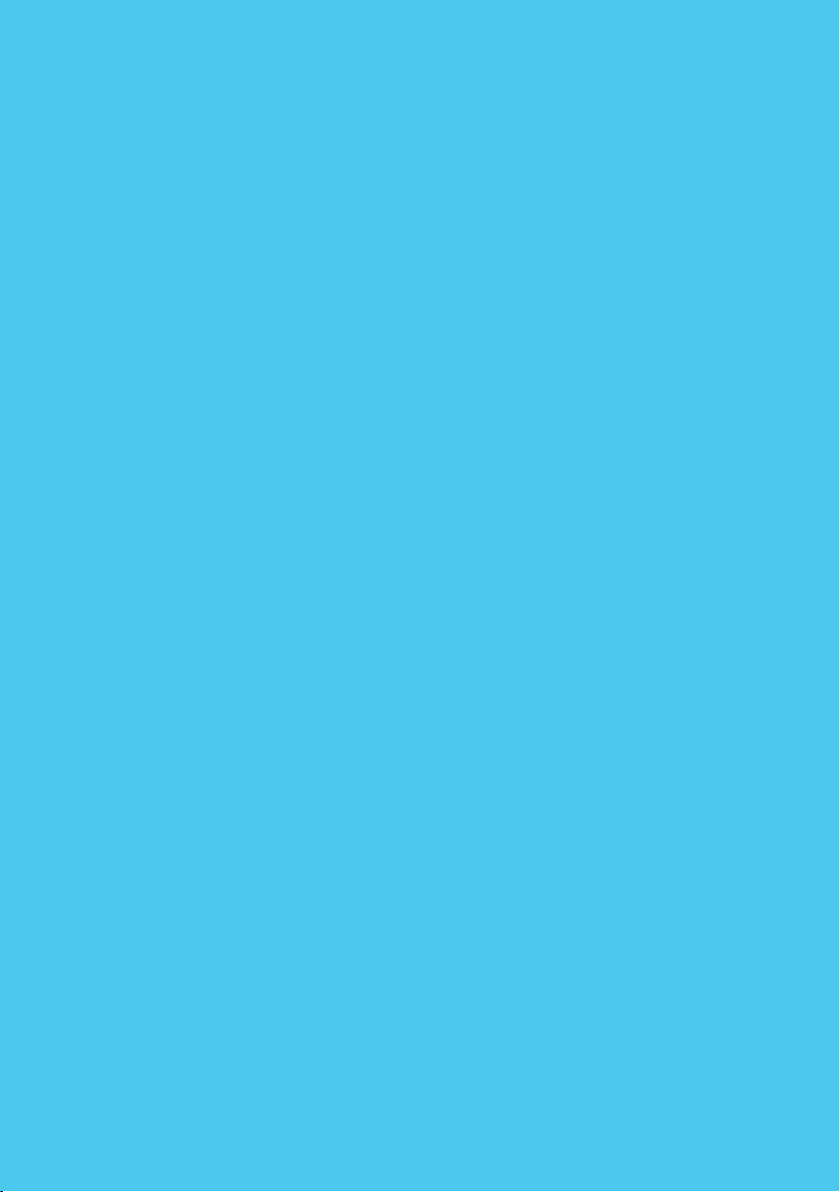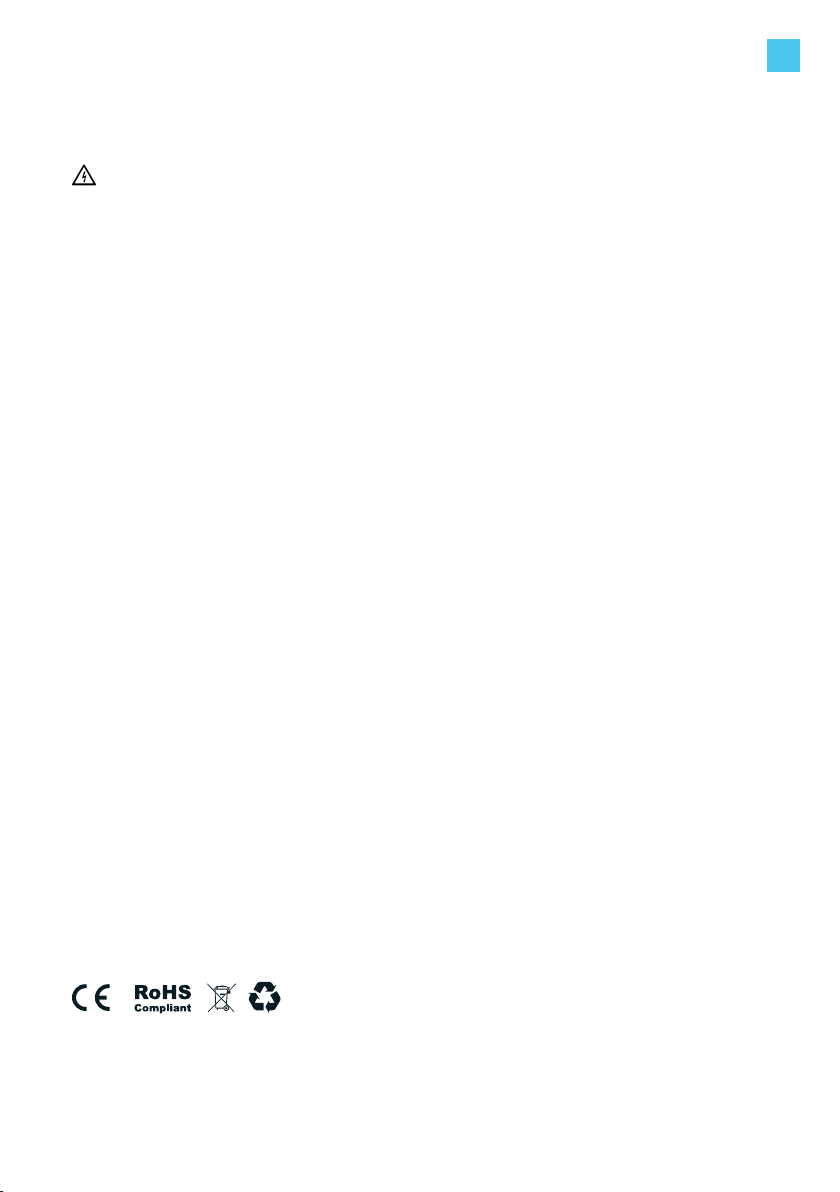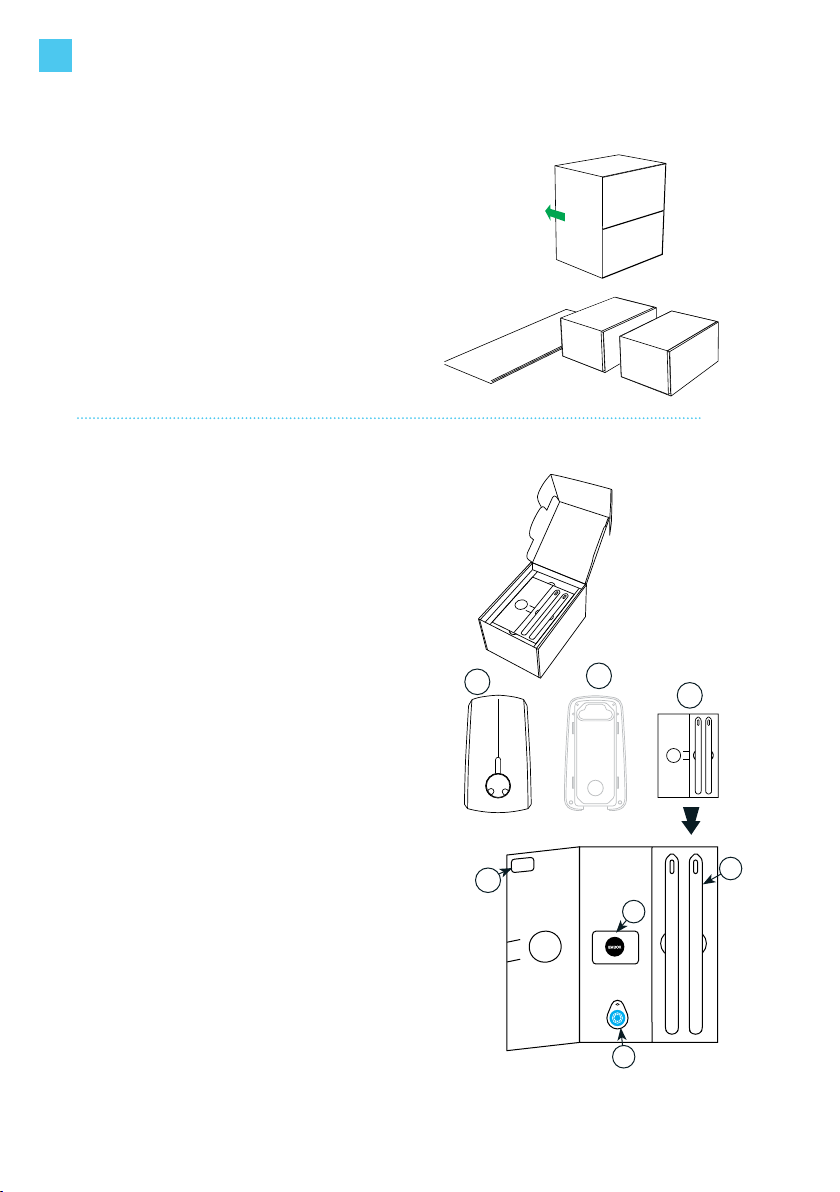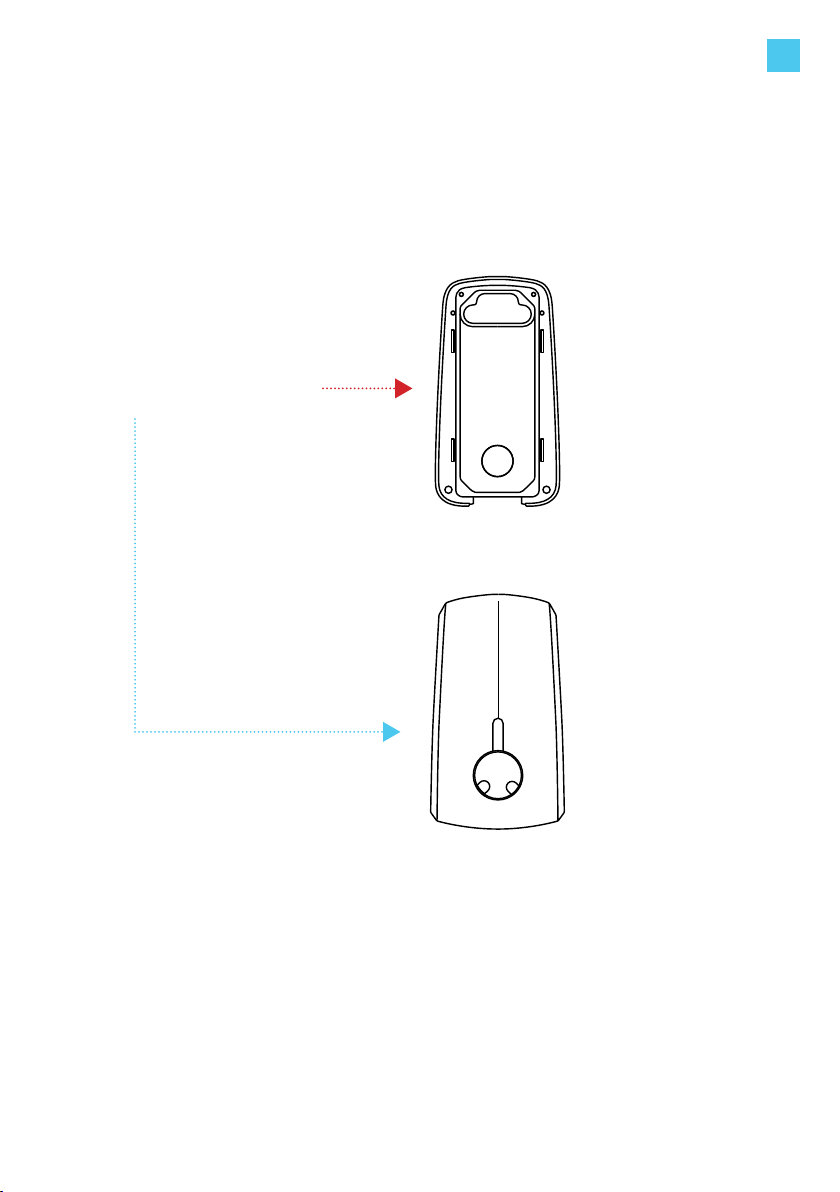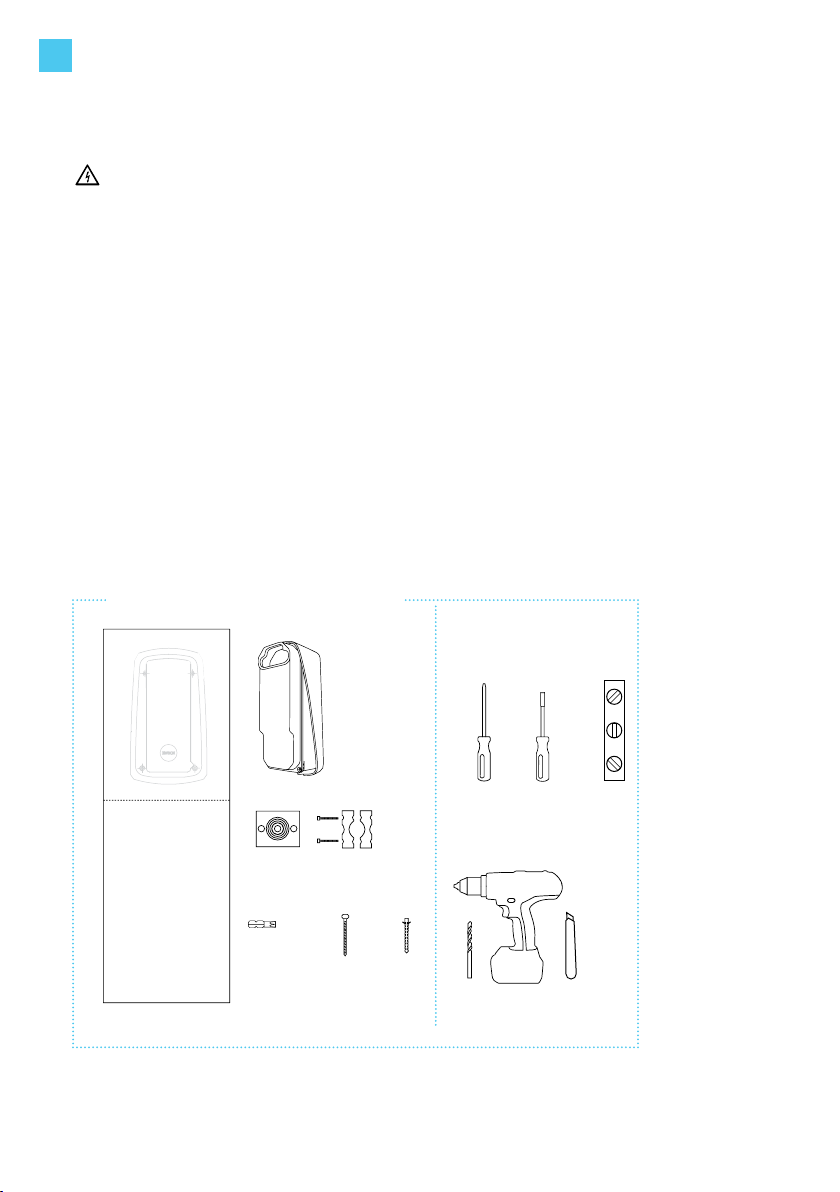5
Warning: Risk of electric shock.
• Read the supplied documentation carefully to familiarize yourself with all safety
instructions and regulations before using this product.
• This product is designed and tested in accordance with international standards.
• The use of this product is limited to those applications it is designed for.
• Installation, maintenance and repairs of this product are only to be performed by
qualied personnel.
• Incorrect installation or repairs may cause hazardous situations for the user of this
product.
• This product is used in combination with a power source.
• Always switch off power before any maintenance activity.
• This product contains no user-serviceable parts. Consult EVBox or your
distributor for more information. Do not attempt to service or repair the charging
station yourself!
• Make sure that the product is only used under the correct operating conditions.
• Make sure that the main power is disconnected before storing or transporting
this product.
• Make sure that the power line to Elvi is installed on a dedicated circuit breaker
(MCB) on your service panel. The installation must incorporate an adequate
residual-current device (RCD). The MCB must be in line with the capacity of the
charging cable (3.7, 7.4, 11, 22 kW). In case the amperage rating of the charging
cable is different than the amperage rating of the (MCB), the installer/user must
change the station settings in the mobile app and/or web platform for station
management as provided by the operator or service provider for this product.
The installing party must always ensure that the charging station is installed according
to the local regulations. The installation settings of the service panel must always be
adjusted by a qualied electrician.
EVBox is not responsible for any damage that occurs if this product is transported in a
different packaging than the packaging in which the product was originally supplied.
Store this product in a dry environment; the storage temperature must
be between -25 °C and +60 °C.
EVBox strives to manufacture products of the highest quality. EVBox products
bear the CE certication and are compliant with the essential requirements of
EMC Directive 2014/30/EU and Low Voltage Directive 2014/35/EU.
More details can be found at evbox.com or in this installation manual.
EVBox products are sold with a limited warranty described at
evbox.com/general-terms-conditions.
Safety precautions
EN